
Hide/Lock Files & Folders :
Folder Vault can hide & lock files, folders and drives where they currently reside on your computer, without the need to move them into your "Vault", by using the "Hidden Item Manager". You can access the Hidden Item Manager by using the "Select" Button in the Folder Vault Control Panel.
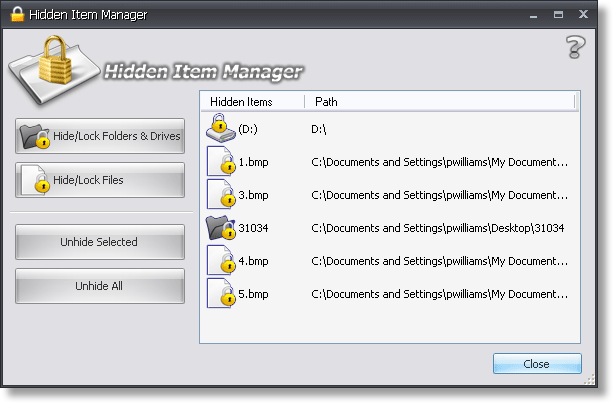
Figure 1: Hidden Item Manager
Hide/Lock Folders & Drives:
Select this button to hide/lock a folder or drive. From the browser dialog window that opens, select the item to hide/lock.
Hide/Lock Files:
Select this button to hide/lock files. From the browser dialog window that opens, select the item(s) to hide/lock.
Unhide Selected:
Select this button to unhide/unlock a selected (hightlighted) item shown in the list. You can select one or multiple items to unhide/unlock. To select multiple items, hold down the Ctrl key while clicking the items, or the Shift key to select a range of items.
Unhide All:
Select this button to unhide/unlock all items shown in the Hidden Item Manager list.
| Warning: Hiding/Locking folders & files that are critical to your operating system can cause your computer to become unstable or even non-bootable. Folder Vault has basic prevention measures in place to stop most critical files, folders & drives from being hidden or locked, yet you should still take precaution not to hide & lock these types of items. |
Other Topics:
Getting Started
Frequently Asked Questions
Purchase Full Version